secuTrial_recipes
Step-by-step recipes for tasks in secuTrial
View the Project on GitHub SwissClinicalTrialOrganisation/secuTrial_recipes
Create a SAE notification
Note: If you have two separate forms for AE and SAE
then follow the recipe “Create email notifications”
→ “Emails for specific forms”). If the SAE
documentation is included within the AE-form
then perform the following steps.
In the FormBuilder:
-
Select your AE-form, check the “Is a SAE” checkbox
-
Navigate to the item (e.g. radiobutton) which indicates if an SAE is being registered
-
New rule → Generate message if → “Rule name: New SAE” → New or condition → own item → = equal value → fixed integer → yes
-
Under Message “Define New”:
- Internal Title: “New SAE”
- Execution “only with value changed”
- Check HTML
- Title: “STUDY-NAME: SAE Notification of Patient
” - Deselect Lab-ID
- Select Email
- Under “Form items” → Questions → select Adverse Event→ Adverse Event Description Make sure to push the “Add” button! (This will deliver the AE description in your Email notification)
- Attach forms as PDF: check “Own form”
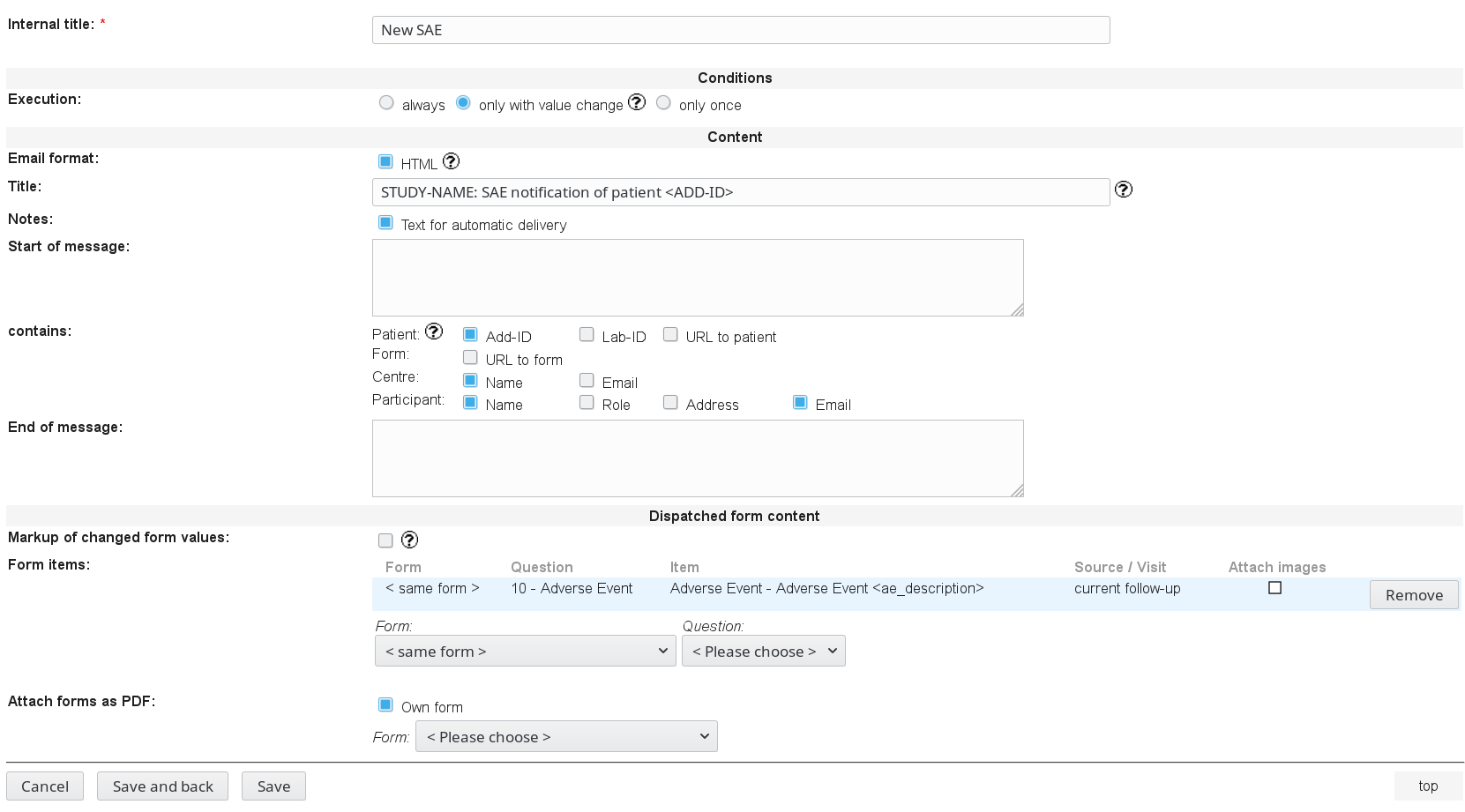
Note: Proceed in the same way for the AE notifications in
case you need it. But normally you will only need
the SAE notification.
Create an AE notification
-
Navigate to the item (e.g. radiobutton) which indicates if an SAE is being registered.
-
New rule → Generate message if → “Rule name: New AE” → New or condition → own item → = equal value → fixed integer → no
-
Under Message “Define New”: Proceed as for SAE (i.e. point 4. above) and replace the word SAE by AE.
In the AdminTool:
- Select the “Resources” tab
- Select your project and check the notifications you want to send
- Select: “send as” → “internal message” →
Select your project → email to all participants of project → Select the role that should receive the message
This recipe was tested under secuTrial version 5.5.1.10